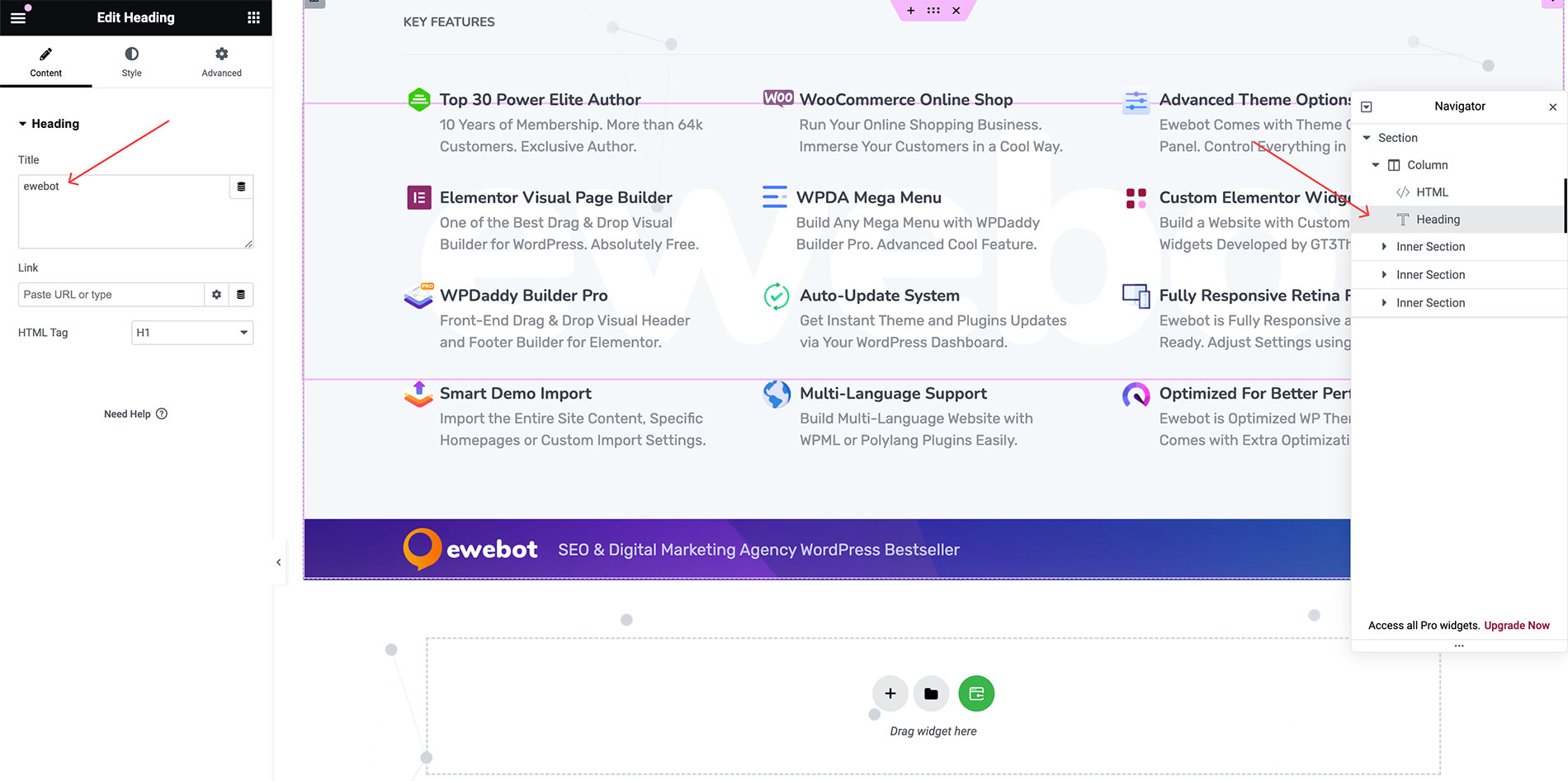Since Ewebot theme version 2.5.3 a new "WPDA Mega Menu" system has been integrated into WPDaddy Builder Pro. This guide will explain you on how to activate and create a mega menu with WPDaddy Builder Pro.
Activating & Configuring Mega Menu #
Please open your WordPress website dashboard and navigate to "Menus" section.
Activate "WPDA Mega Menu" and click "Edit Mega Menu" button. A popup window will appear.
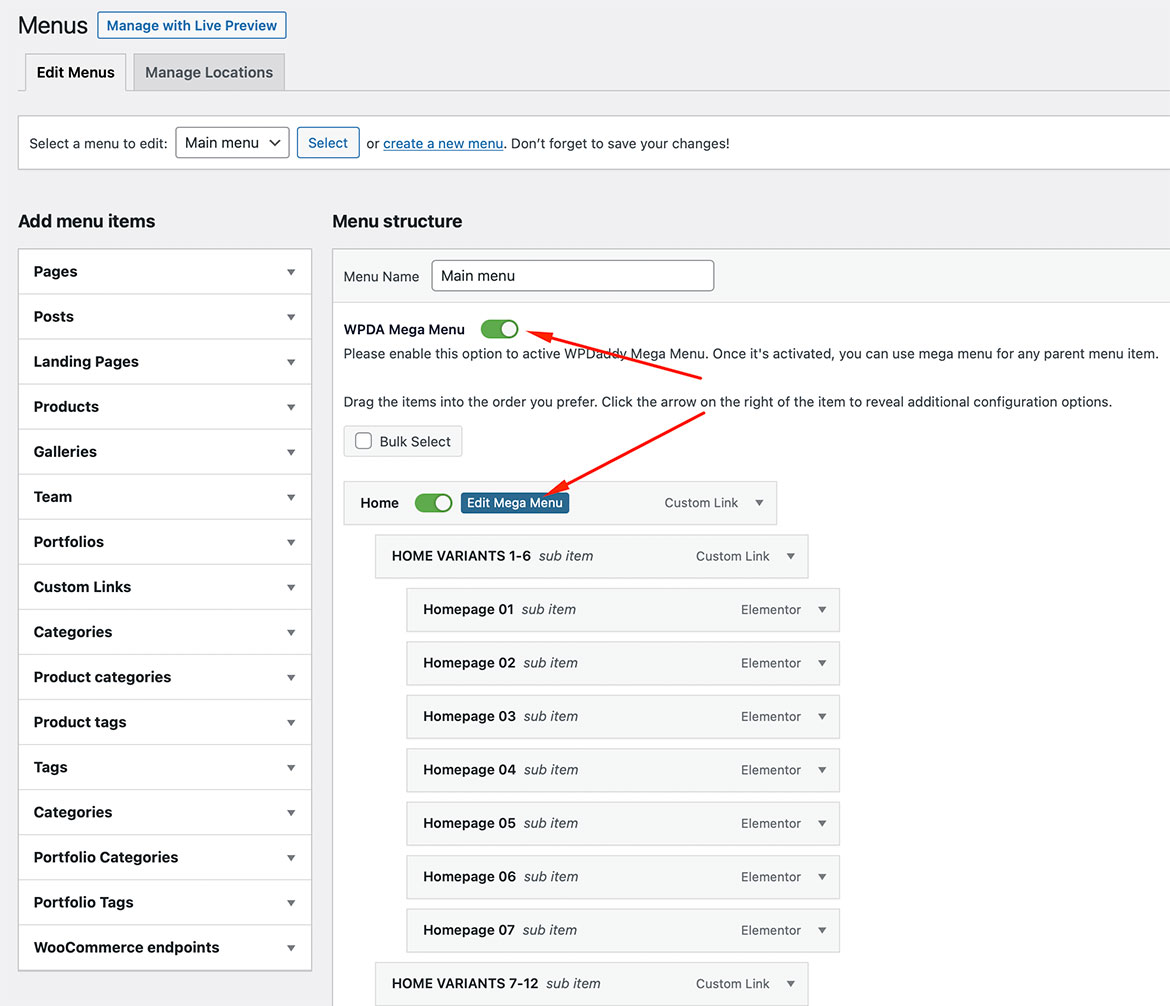
In the popup window, please click "Add new", put the title for your mega menu template and click "Add new" once again. The mega menu template will be created automatically and you will be redirected to the Elementor editor where you can create a mega menu.
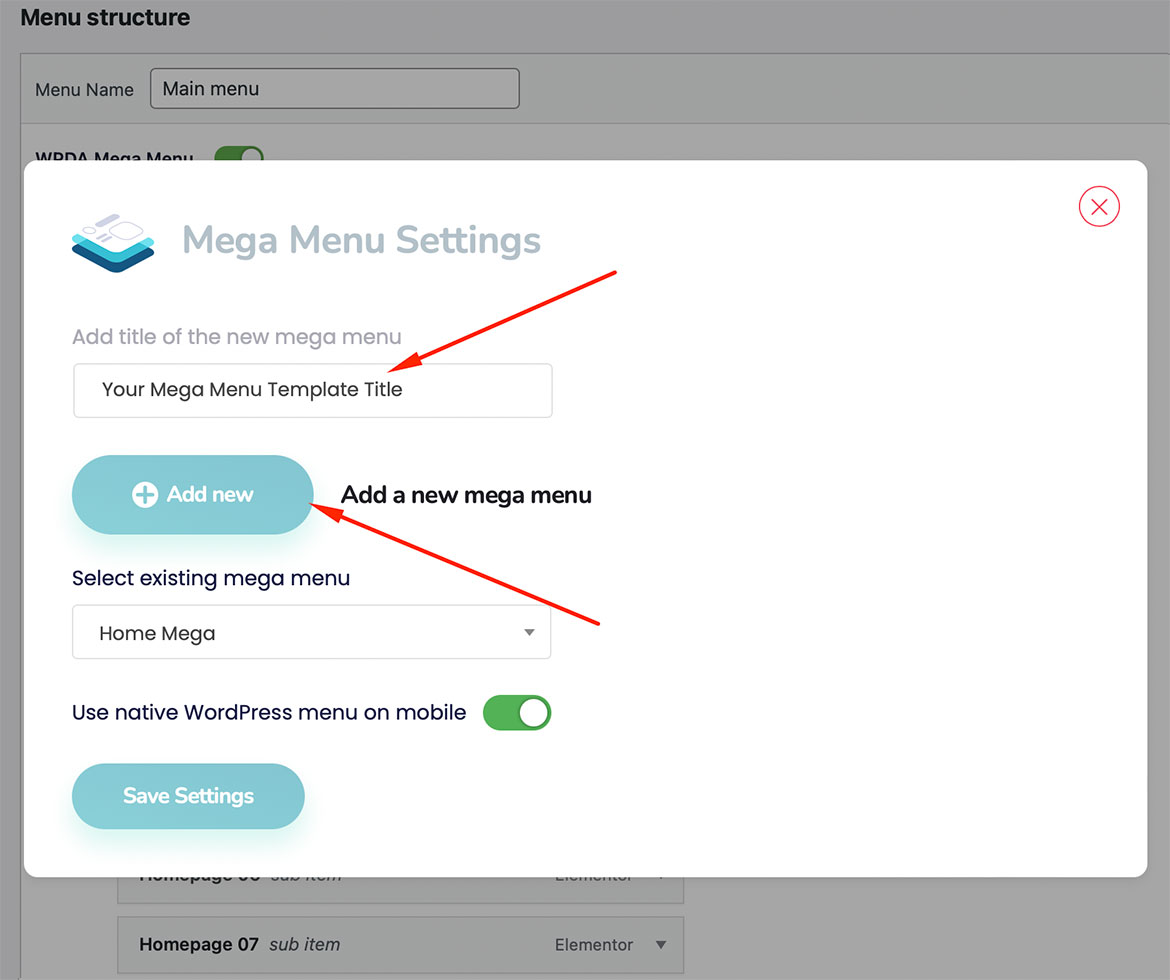
All created "WPDA Mega Menu" templates can be found in your WordPress Dashboard -> Templates -> Saved Templates -> WPDaddy Mega Menu.
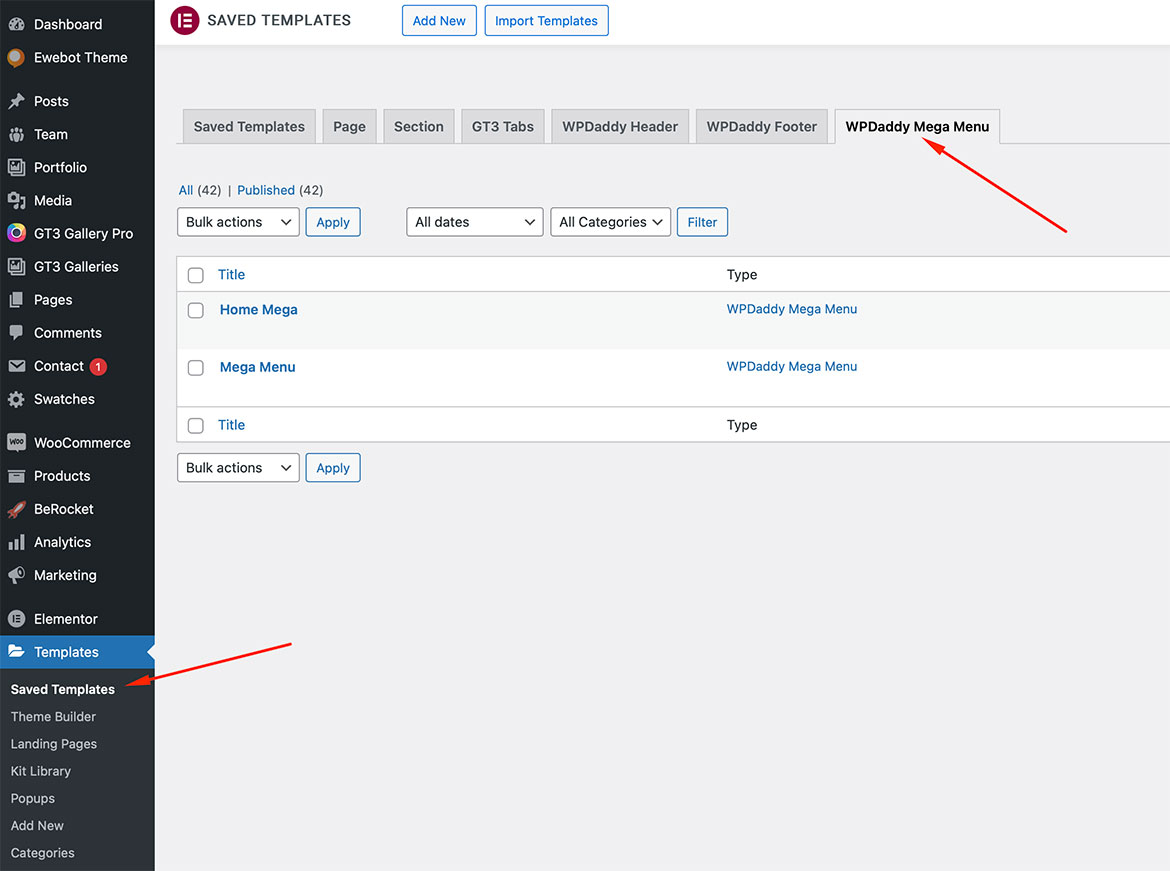
The content of the mega menu can be created and edited in the same way you do the content of the pages in Elementor editor.
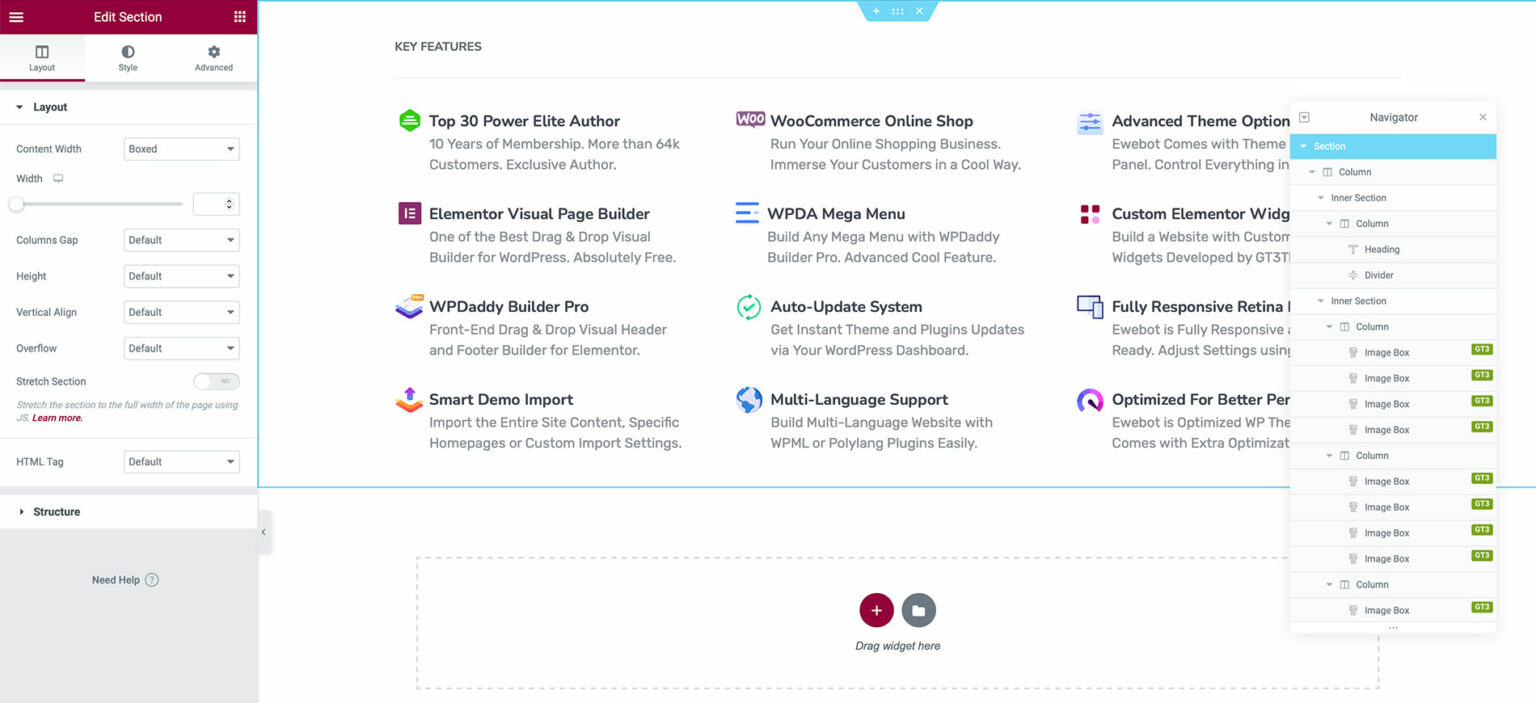
Ewebot Logo Name Update#
To update the Ewebot logo name, please open the mega menu in Elementor, select the first section, then click "Heading" widget and change its name in the editor.