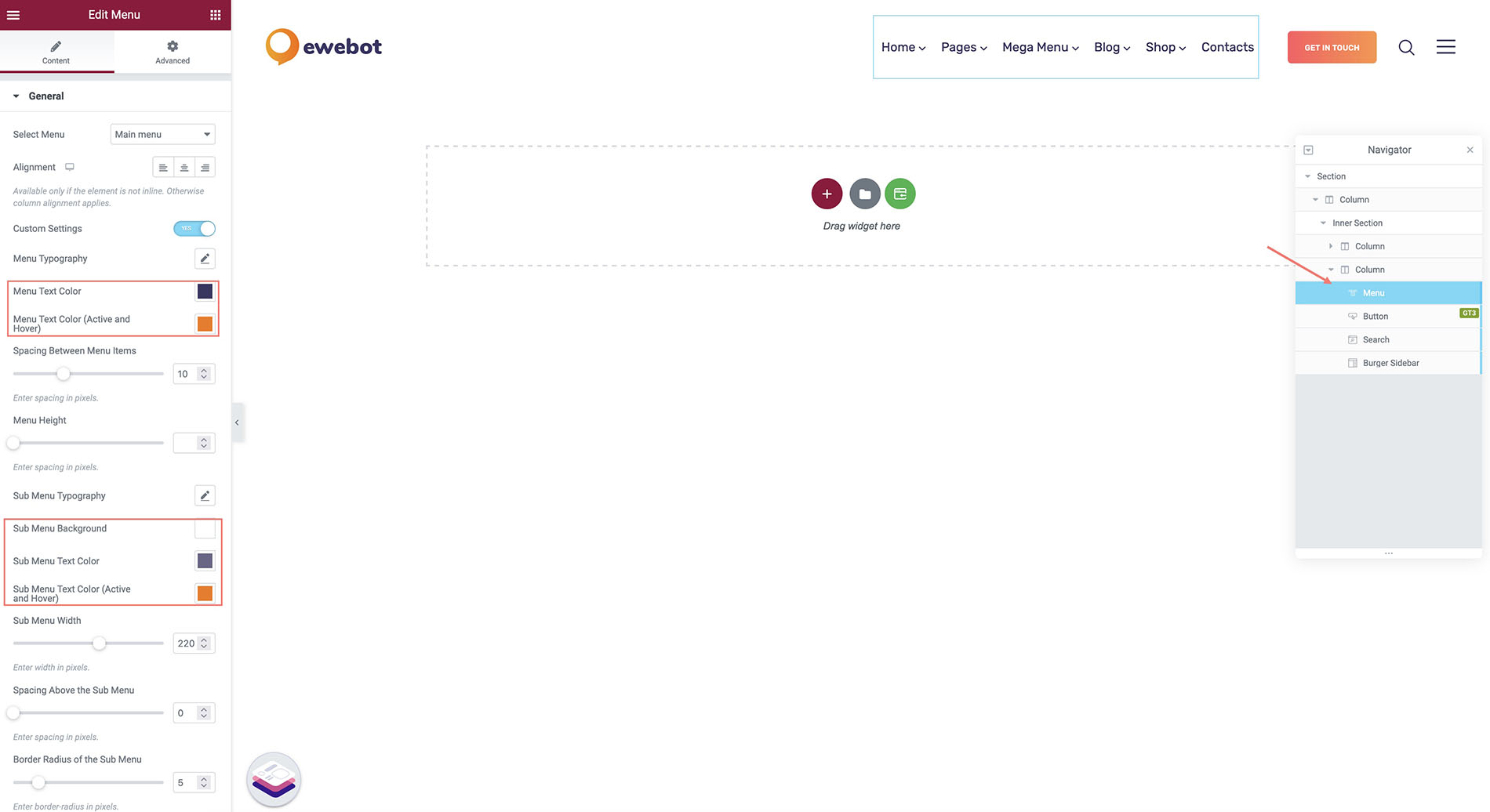All the headers available in the Ewebot WordPress theme can be managed using WPDaddy Builder Pro. Please read plugin documentation for obtaining information WPDaddy Builder Documentation.
How to Validate Page Header#
If you want to make sure that you modify the right header, it can be done very easily. Please log into your WordPress dashboard and open the specific page in a new tab. Mouse hover to "Edit with Elementor" and you will see the header used on this page. Just click its name and you will be redirected to the header editor.
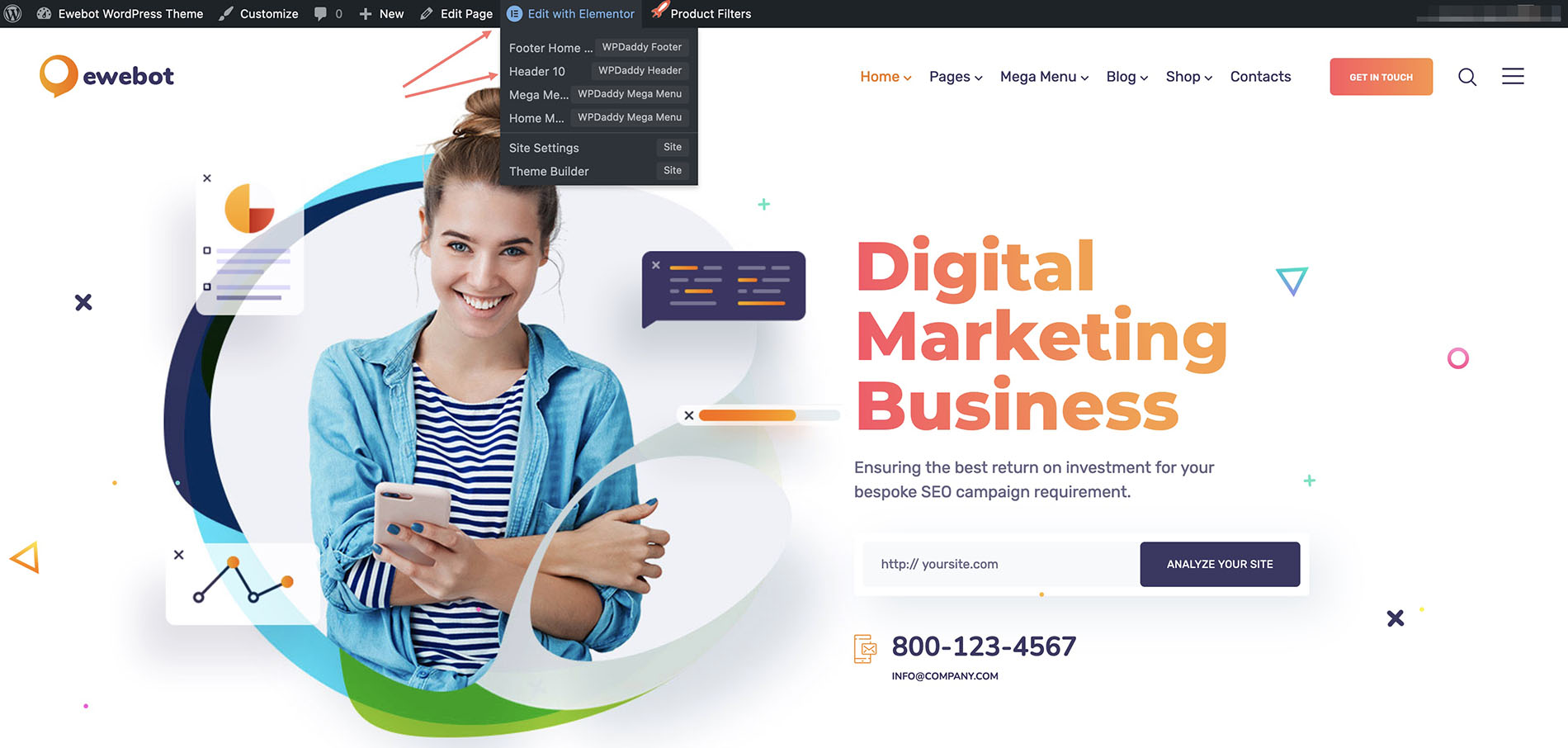
How to Edit WPDaddy Header#
This is an example of how you can edit the header created by WPDaddy Builder. All the headers are created as templates in Elementor editor.
- Please open your WordPress dashboard and navigate to Templates -> Saved Templates -> WPDaddy Header.
- Click "Edit Header" in the selected header.
- After you click "Edit Header" you will be redirected to the Elementor editor with the header available on it. You can use the Elementor as a header editor.
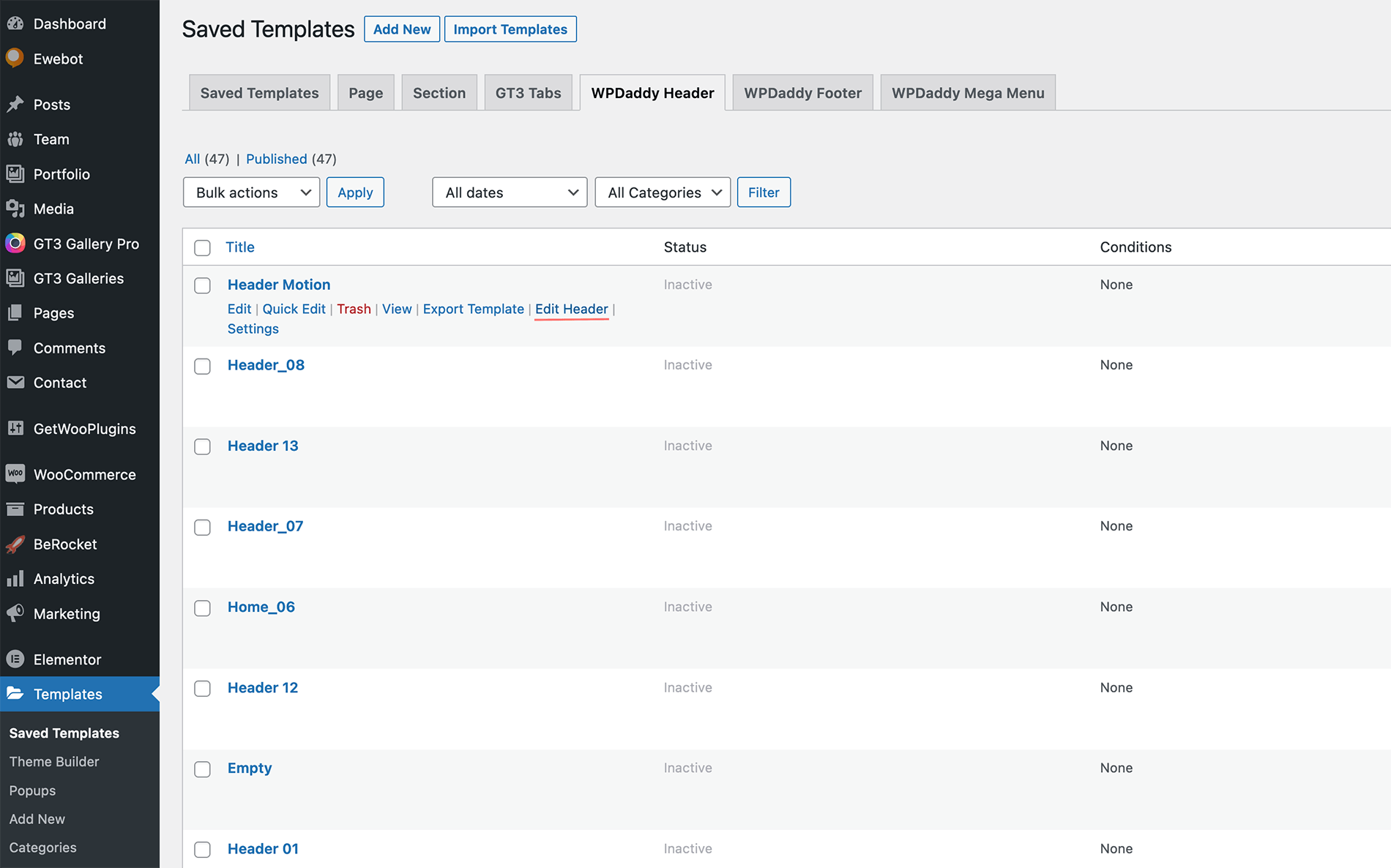
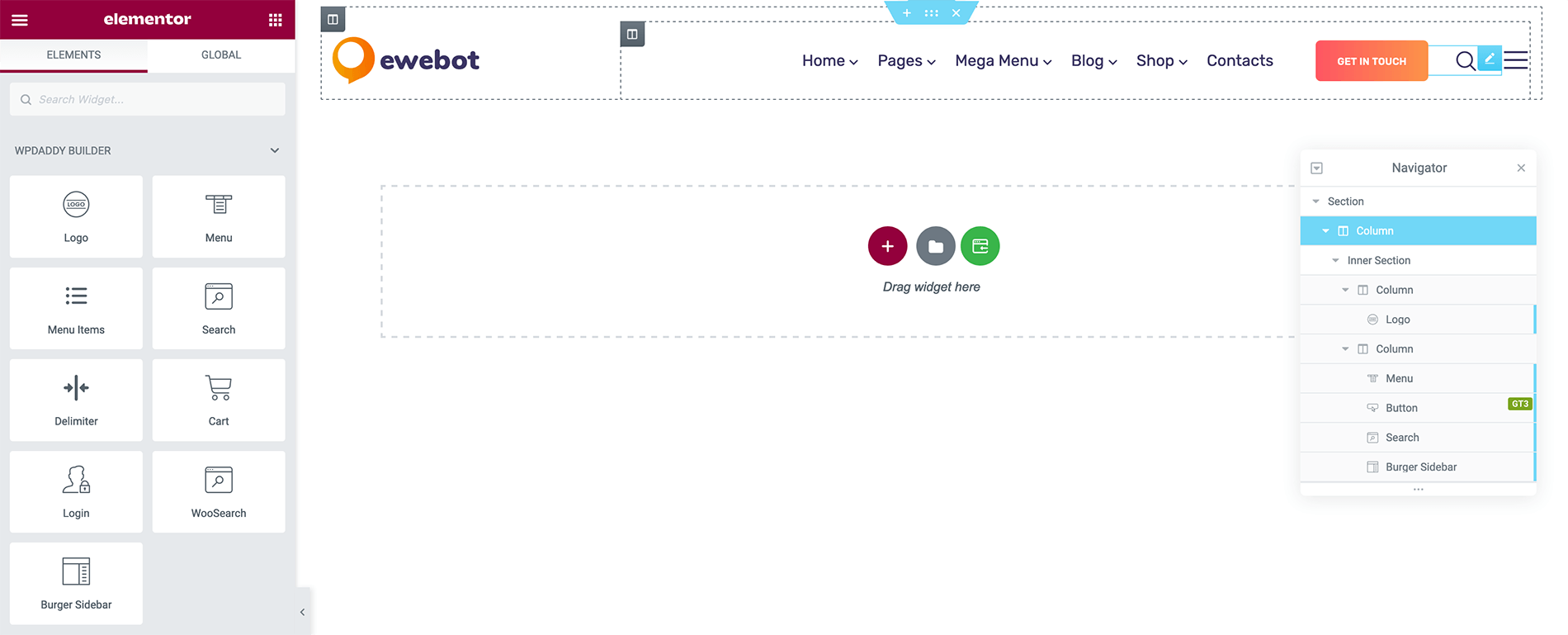
Frequently Asked Questions#
How to change the menu color in the header
To update the menu items color, please open the header in Elementor, select the menu widget. In the widget section you can find the color settings for the text color. Please note that the active menu state color can be checked when you open that specific page in the browser.