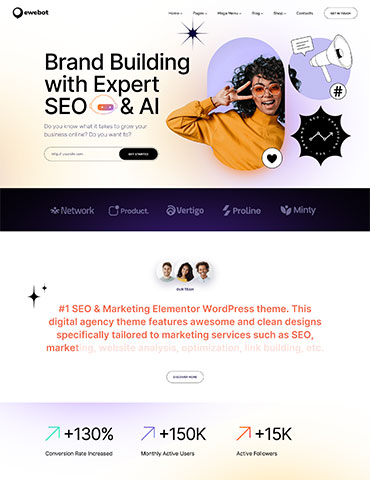"The Link You Followed Has Expired" is a common error message in WordPress that typically occurs when you're trying to upload files or perform actions that involve file uploads, like theme or plugin installations, and the server's settings limit the file size or the execution time for these tasks. The file size upload limit can be seen in your WordPress dashboard, navigate to Media -> Add New.
To resolve this issue, follow these steps:
1. Increase PHP Memory Limit:
The first step is to increase the PHP memory limit for your WordPress site. To do this, you'll need to edit your site's 'wp-config.php' file:
a. Access your website's files via FTP or a file manager in your hosting control panel.
b. Locate the 'wp-config.php' file in your WordPress root directory.
c. Open 'wp-config.php' with a text editor, and add the following code just before the line that says /* That's all, stop editing! Happy blogging. */:
define('WP_MEMORY_LIMIT', '256M');
This code increases the memory limit to 256 megabytes. You can adjust this value as needed.
2. Increase Maximum Execution Time:
Some hosting environments may have a maximum execution time for PHP scripts, which can cause the "Link You Followed Has Expired" error when dealing with large files. To increase this time, you can:
a. Create or edit a '.user.ini' file in your WordPress root directory.
b. Add the following line to the .user.ini file:
max_execution_time = 300
This sets the maximum execution time to 300 seconds (5 minutes). You can adjust this value if necessary.
3. Increase Maximum Upload File Size:
To allow larger file uploads, you'll need to modify the 'php.ini' file on your server. However, not all hosting providers allow you to do this yourself. If you have access, here's how you can do it:
a. Locate the 'php.ini' file on your server (it's usually in the root directory of your hosting account).
b. Edit 'php.ini' and find or add the following lines:
upload_max_filesize = 64Mpost_max_size = 64M
4. Contact Your Hosting Provider:
If none of the above solutions work, contact your hosting provider's support team. They may be able to adjust server settings or assist you in resolving the issue.
After making these changes, try the action that previously resulted in the "The Link You Followed Has Expired" error. It should now work without any problems.